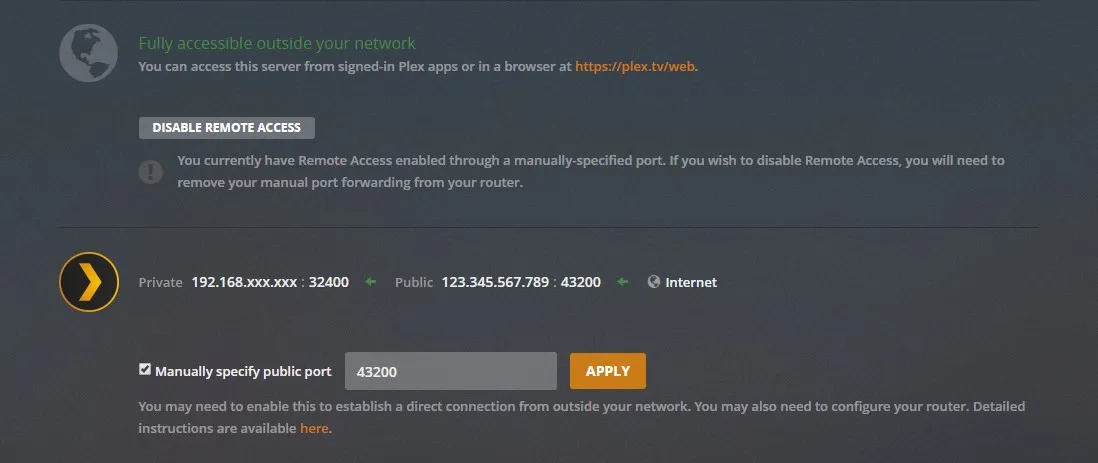Fix Double-NAT on Your Network
detect and fix Double-NAT issues that break remote access in apps like Plex, using traceroute, bridge mode, and port forwarding.
tutorial networkingArticle Index
i ran into a persistent error with Plex that lasted for months before i traced it to a double-NAT issue. if you see the same, here’s how to detect and fix it.
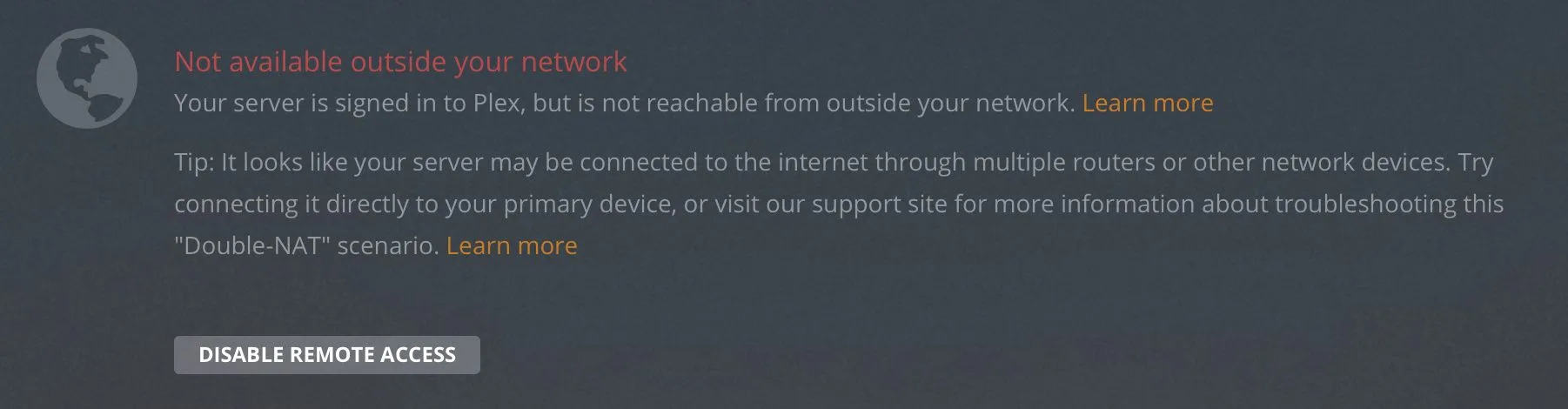
NAT or Network Address Translation is what lets multiple devices share a single internet connection. most home routers use NAT by default. Double-NAT happens when two devices in your network are both performing NAT. for example: your ISP modem handles NAT, then your own router also does NAT on top of it. this causes Plex to struggle because connections can’t map through cleanly.
before messing with your network and ports manually, try enabling UPnP (universal plug and play) on your router first. some apps can configure themselves automatically if UPnP is enabled.
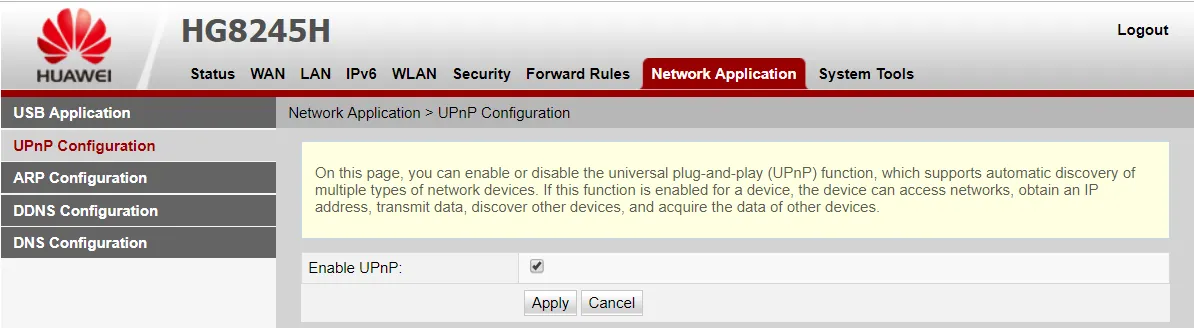

detecting double-NAT
first, try to count how many modems/routers you have. if only one device, you probably don’t have double-NAT and the issue lies elsewhere.
if the device connects directly to your ISP, you’re fine. however, if your router connects to another modem/router, you likely have double-NAT.
trace your packets
use traceroute on Linux/Mac or tracert on Windows and look at the first two hops. if both show private IP ranges (e.g. 192.168.x.x), you’re behind double-NAT.
tracert 8.8.8.8traceroute 8.8.8.8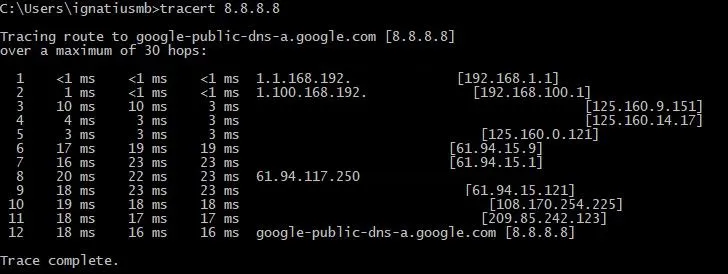
fixing double-NAT
the cleanest solution is to set the first device in bridge mode so only one device does NAT. if that’s not an option, you’ll need chained port forwarding: forwarding on both routers until the request reaches your server.
ipconfig /allfind your local IP and set it static (so the forwards stay consistent). note your app’s port. plex uses 32400; minecraft uses 25565; choose appropriately. stick to high ranges (40000–60000) if you pick a custom external port, to avoid collisions. in Plex, manually specify the public port (e.g. 43200).
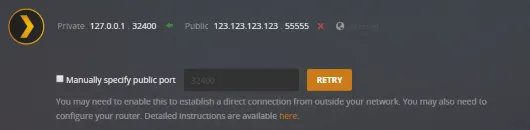
on your first router (first hop in tracert), forward the app’s port (32400) to the external port you chose (e.g. 43200). use both TCP/UDP protocols, and point it to your static local IP (e.g. 192.168.1.xxx).
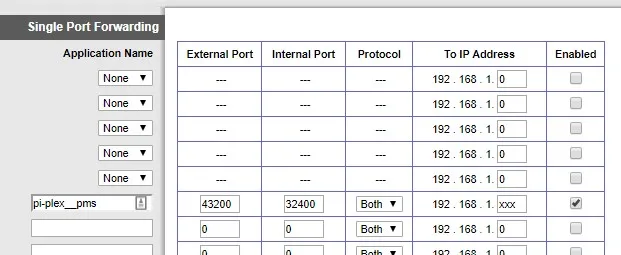
on your second router (second hop in tracert), forward the same external port you chose (e.g. 43200) to the same internal port (43200), so it passes through cleanly.
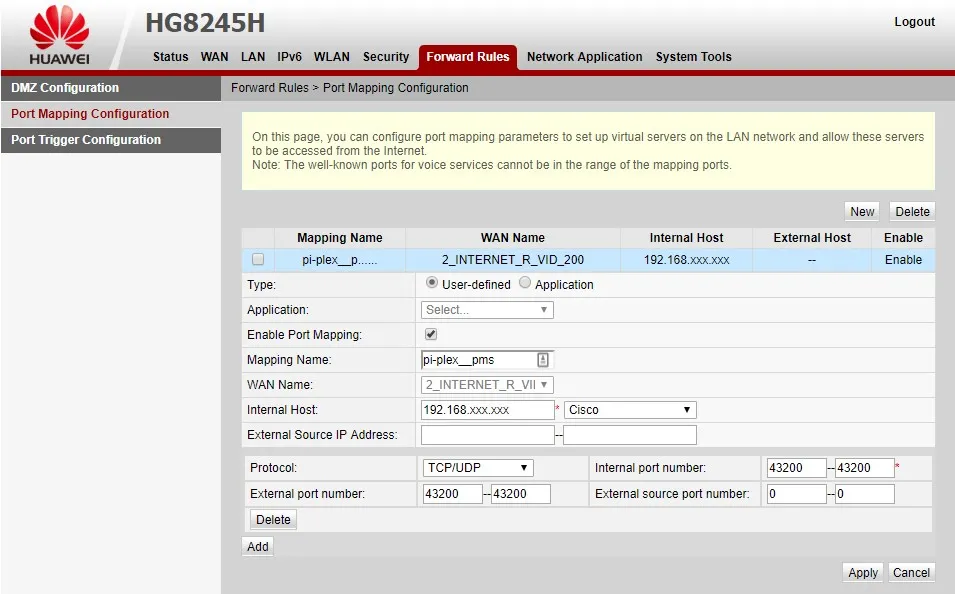
check your app again — red should now be green.